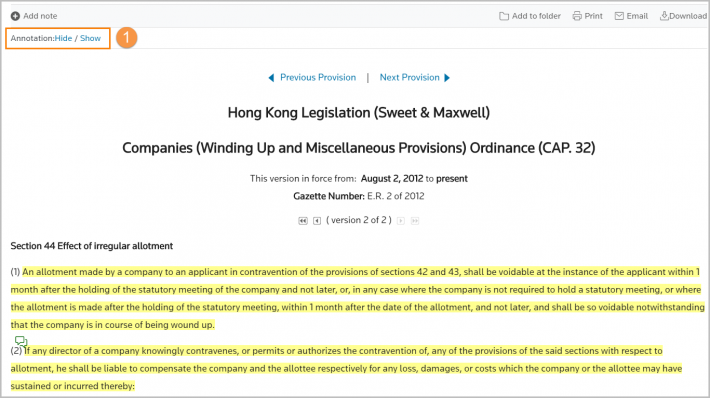Westlaw Asia (new) Guide - Highlight, add a note, and annotate
Last Published: April 08, 2021
- To highlight text, select and drag your mouse to highlight the words on the screen
- Select Add Highlight from the annotation menu
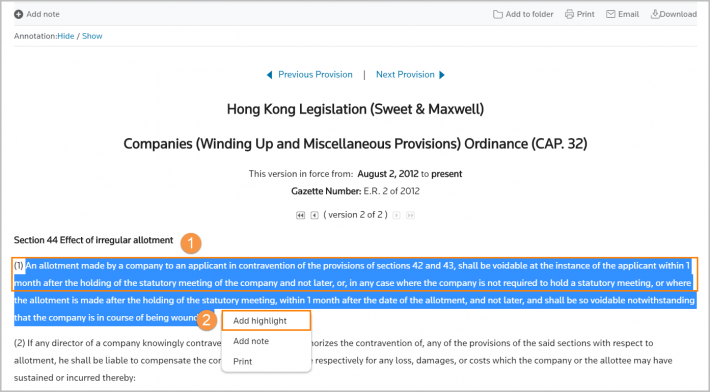
- Click the yellow highlighted text to display the Delete and Add Note options
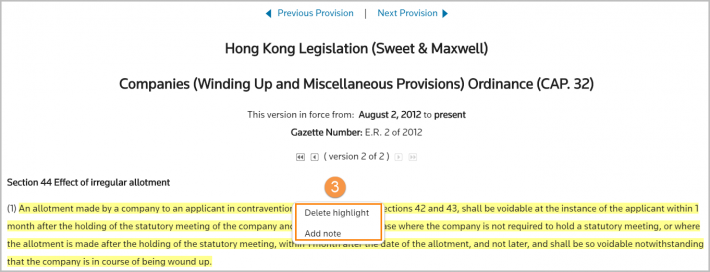
Add a note
- To add a note to text, select and drag your mouse to highlight the words on the screen
- Select Add a Note from the annotation menu
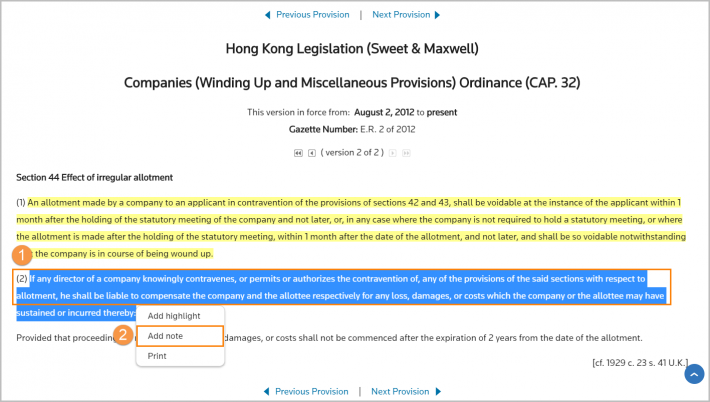
- In the pop-up box, add your note and click Add
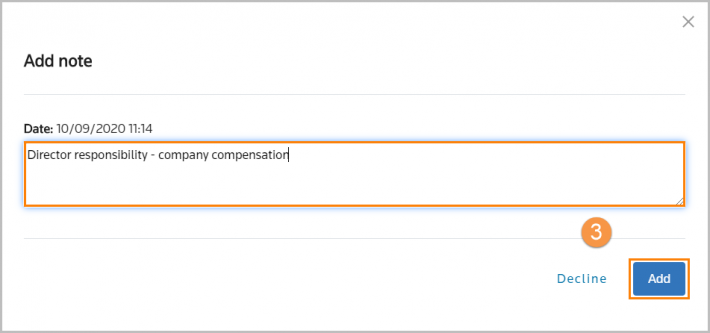
- The text will highlight in yellow with a green note icon. Click the note icon to see, edit, or delete your note
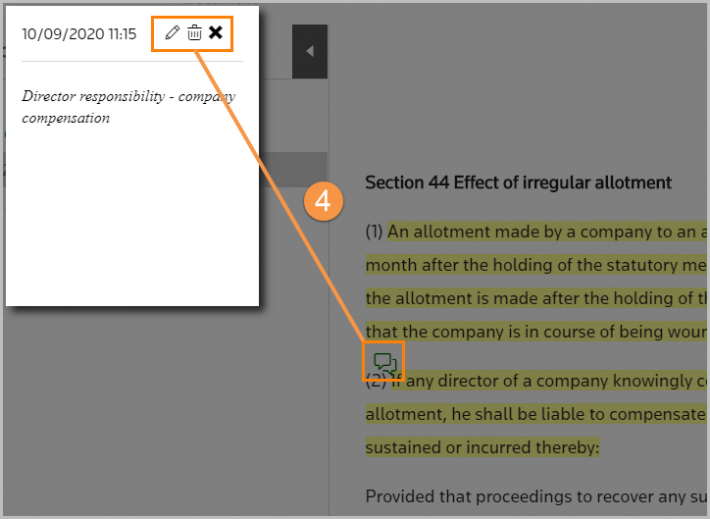
Show or hide your annotations and highlighting
- Click the Hide/Show Annotation links to hide and display your highlighting and/or notes